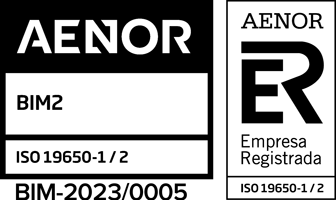Bluebeam Revu Complete
(€400.00 por año)
Bluebeam Revu
Free Download
Bluebeam Revu and Bluebeam Cloud give teams the flexibility to work together anywhere through design, build and handover. Revu desktop and cloud collaboration solutions are built on open standards, so you can seamlessly access documents and data on any web or iOS device, onsite or off. Bluebeam Cloud connects office and field and complete workflows on the go.
What is Bluebeam Revu?
Revu is the most advanced PDF software solution from Bluebeam that allows you to create, edit, mark up, and organize PDFs with your team members and external collaborators in real-time anywhere in the world. Try It Today
What is Bluebeam Cloud?
Bluebeam Cloud is a new cloud solution in Revu that allows you to work from anywhere via web or iOS devices without any set-up or installation. It helps you to markup, comment, collaborate on your project documents, and prepare RFI and submittal workflows on the go. Try It Today
Bluebeam Revu Plans and Pricing

Basics
240€+VAT
Per user, billed annually
Essential tools for marking up and managing your AECO office and project documents
Bluebeam Revu
Key Features include:
✓ PDF creation and editing
✓ Markup creation and tracking
✓ Customizable application and tools
✓ Digital signatures and OCR
✓ Geolocational insights
✓ SharePoint® and ProjectWise® integrations
Bluebeam Cloud
(web and mobile)
✓ Easy markup and collaboration on the go with the Markup Editor
Services
✓ Unlimited secure centralized storage
✓ Access to partner-built integrations
✓ Free access to Bluebeam University
✓ Technical support by email, phone and self-service

Core
300€+VAT
Per user, billed annually
Comprehensive tools for managing and collaborating on small- and mid-sized AECO projects.
Bluebeam Revu and Studio
All Basics features, plus:
✓ Real-time collaboration in Studio
✓ Specialty markups on 2D and 3D PDFs
✓ Advanced document navigation
✓ Document overlay and compare
✓ Batch compare multiple drawing revisions
✓ Takeoff tools
✓ AECO plugin support
✓ Basic reporting and custom statuses
Bluebeam Cloud
(web and mobile)
✓ Easy markup and collaboration on the go with the Markup Editor
✓ Manage punch, RFIs and submittals on the go with Field Tools
Services
✓ Unlimited secure centralized storage
✓ Access to partner-built integrations
✓ Free access to Bluebeam University
✓ Technical support by email, phone and self-service
✓ Geolocational insights

Complete
400€+VAT
Per user, billed annually
Everything you need to manage and optimize complex AECO projects at scale.
Bluebeam Revu and Studio
All Basics and Core features, plus:
✓ Advanced volume measurement tools
✓ Advanced angle measurement tools
✓ Custom formulas for measurement
✓ Dynamic Fill
✓ Quantity Link
✓ Batch Link® automation
✓ Batch Sign & Seal automation
✓ Advanced reporting on markups from multiple documents and regions
✓ Scripting commands
Bluebeam Cloud
(web and mobile)
✓ Easy markup and collaboration on the go with the Markup Editor
✓ Manage punch, RFIs and submittals on the go with Field Tools
Services
✓ Unlimited secure centralized storage
✓ Access to partner-built integrations
✓ Free access to Bluebeam University
✓ Technical support by email, phone and self-service
✓ Geolocational insights
Licensing Options
Since September 2022, Revu has only been offered as an annual subscription for new customers. However, the existing customers with active maintenance can convert their license to a subscription or maintain their perpetual license and maintenance with an additional supplement cost.
Specific References
Simplify communication across teams
Effortlessly create, mark up and edit 2D and 3D PDFs with smart tools designed to help architects, engineers and contractors standardize communication and improve review quality. And create hyperlinked reports of your reviews to share across teams.

Keep teams on the same page
Centralize your project documents and drawings in the cloud for easier construction document management—so clients, consultants and contractors can securely access, review and edit the latest updates from any web or iOS device, anywhere.

Simplify punch, RFIs and submittals
Effortlessly manage punch, RFIs and submittals on any device using smart markup, hyperlinking and visualization tools. And share the latest updates with project partners anywhere.
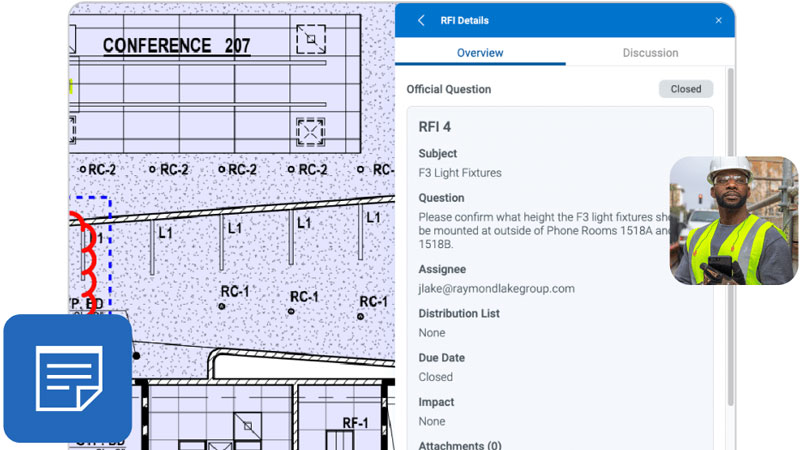
Mark up together
in real time
Improve review speed and quality by inviting teams anywhere in the world to review, mark up, modify and update documents on desktop with Studio in Bluebeam® Revu®. And comment and collaborate on the latest plans via web or mobile using the Markup Editor in Bluebeam Cloud.
___________________ Engineers
Bluebeam helps engineers standardize communication and improve review quality with customizable markup, measurement and collaboration tools.
Ensure access to the latest information
Centralize project documents and drawings in the cloud so teams can always securely access, review and edit the latest updates on any web or iOS device.

Standardize communication
Effortlessly create, mark up and edit drawings and documents in the office with our desktop solution Bluebeam® Revu®, or in the field with the Markup Editor in Bluebeam Cloud. You can also save custom symbols and markups for easy reuse or share them with project partners to standardize communication.
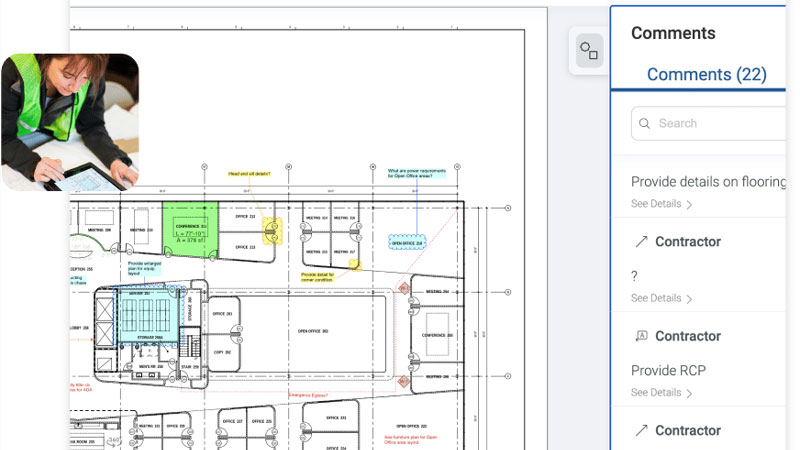
Mark up together in real time
Improve review speed and quality by inviting teams anywhere in the world to review, mark up, modify and update documents on desktop at the same time with Studio in Revu. Or comment and collaborate on your project documents via any web or iOS device using the Markup Editor in Bluebeam Cloud.

Improve measurement speed and accuracy
Take quick, precise measurements and dynamically link totals from multiple PDFs to Excel® as you draw, ensuring faster, more accurate reviews.
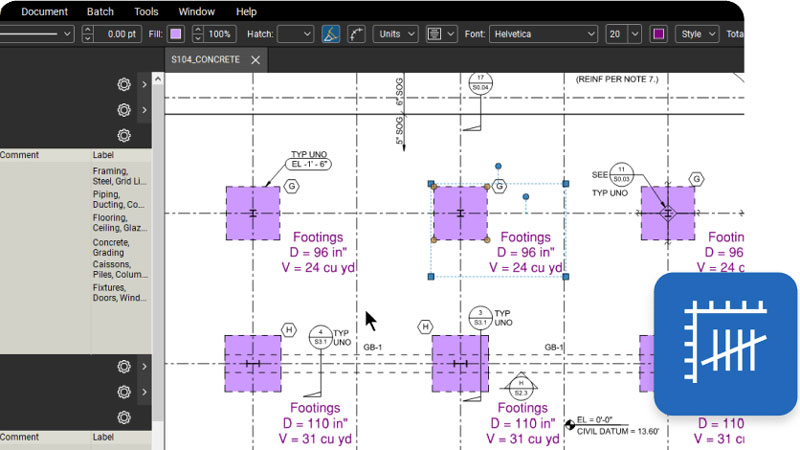
Simplify punch, RFIs and submittals
Effortlessly manage punch, RFIs and submittals on any web or iOS device using smart markup, hyperlinking and visualization tools. And share the latest updates with project partners anywhere.
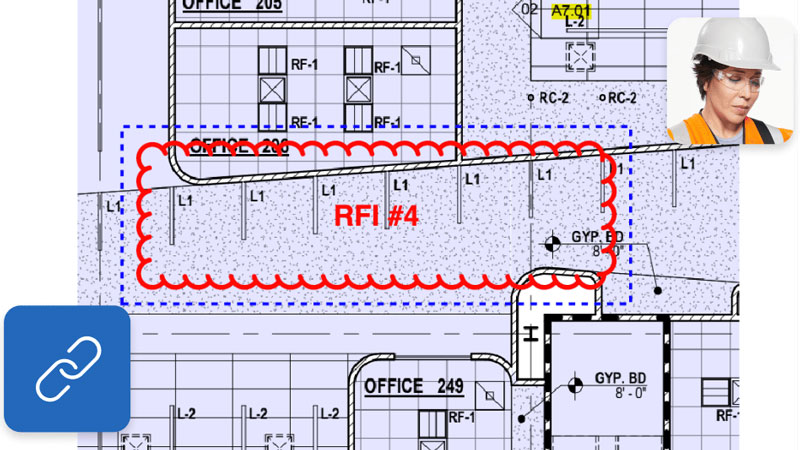
Get actionable data insights
Automatically track all markups placed on a PDF, including author, date, color, plus associated comments and statuses. And export data to your preferred BI tool to get valuable insights into project progress and team performance.
___________________ Contractors
Bluebeam helps general contractors sync teams, save time and mitigate risk through design, build and project handover. it alsdo helps subcontractors through an intuitive, customizable management tools to complete tasks on the go, stay connected and win more jobs.
Standardize communication from start to finish
Standardize communication between office and field with markup tools purpose-built for general contractors. And maintain a single source of truth by automatically tracking all edits and comments from start to finish.
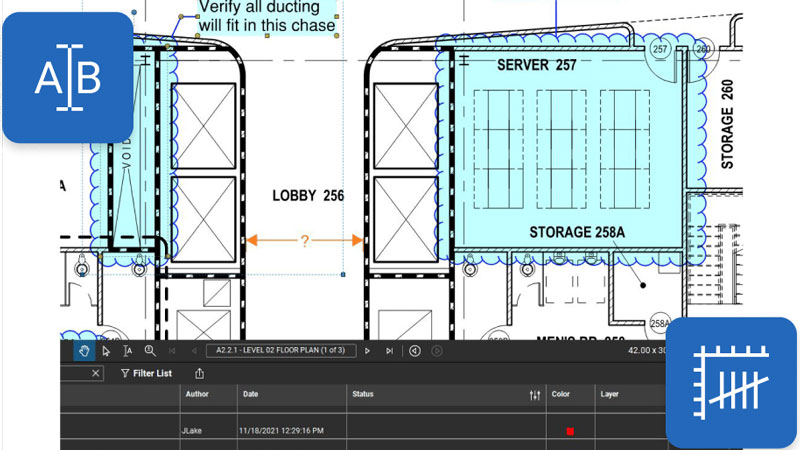
Manage entire projects in the cloud
Standardize communication between office and field with markup tools purpose-built for general contractors. And maintain a single source of truth by automatically tracking all edits and comments from start to finish.

Simplify complex processes
Effortlessly take quick, precise measurements for better quality bids. And manage and track punch, RFIs and submittals on the go with Field Tools in Bluebeam Cloud, our web and mobile solution that’s fully compatible with your PDFs and Studio files from Revu.
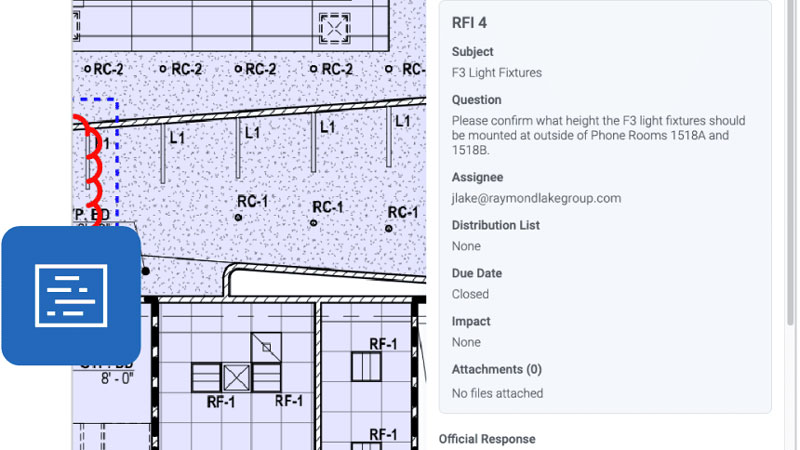
Securely collaborate in real time
Speed up reviews and reduce rework by inviting teams to securely review, mark up, modify and update documents at the same time on desktop with Studio in Bluebeam® Revu®. Or comment and collaborate on your project documents via web or mobile using the Markup Editor in Bluebeam Cloud..
Improve communication between teams
Create, measure, mark up and edit drawings and documents with intuitive tools purpose-built for contractors in all specialty trades. And share customizable symbols and markups to standardize communication across teams.
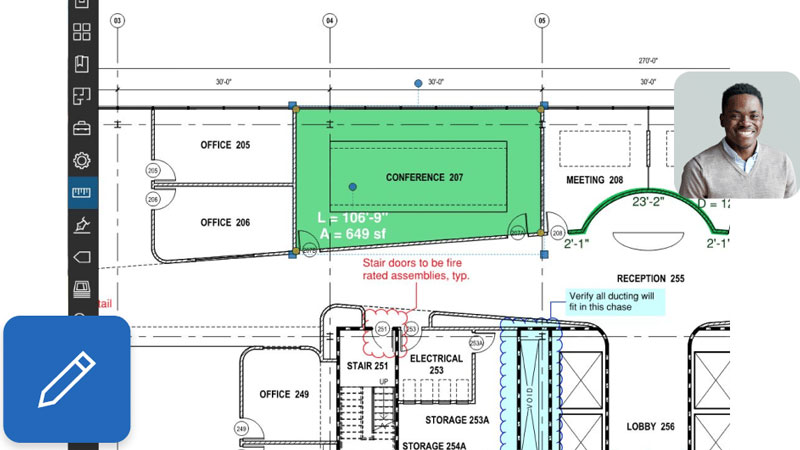
Manage entire projects in the cloud
Centralize your project documents and drawings in the cloud, ensuring teams in the office and the field can access the latest information on any device, anywhere.

Simplify end-to-end tasks
Win more bids with precise, intuitive takeoff and estimation tools. And manage punch, RFIs and submittals on the go with Field Tools in Bluebeam Cloud, our cloud-based web and mobile solution that’s fully compatible with your PDFs and Studio files from Revu.
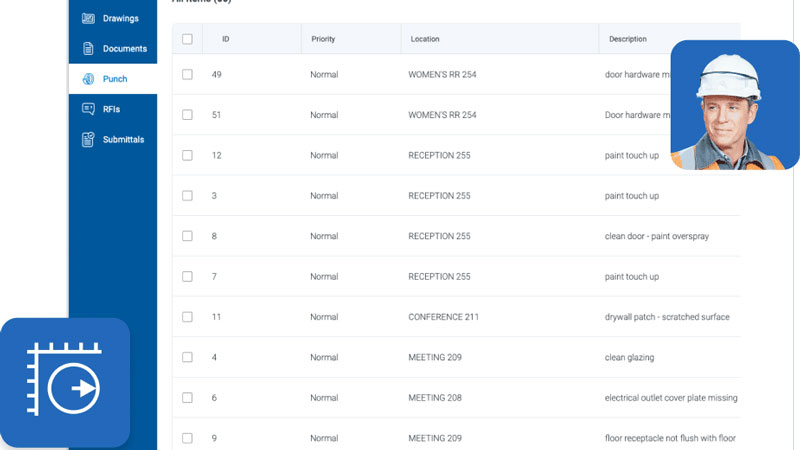
Improve review speed and quality
Speed up reviews and reduce rework by inviting teams to securely review, mark up, modify and update documents at the same time on desktop with Studio in Bluebeam® Revu®. Or comment and collaborate on your project documents via web or mobile using the Markup Editor in Bluebeam Cloud.
___________________
Public Sector
Bluebeam helps public sector teams finish the job faster, with highly customizable markup and collaboration tools that speed up reviews and improve communication.
Digitize plan reviews, approvals and more
Speed up all your processes with software for civil engineering, land planning and public development project collaboration. Studio in Bluebeam® Revu® allows you to securely review, mark up, and modify plans and permits at the same time.

Standardize your project workflows
Effortlessly edit drawings and documents with industry-standard markups and symbols, then save or share custom civil toolsets so clients and project partners are always on the same page.

Quantify your estimations faster
Help your preconstruction teams quantify estimations faster by using visual search in Revu. Effortlessly count assets, create legend lists and take linear or area measurements.

Manage your assets in one place
Maintain your communities’ assets and keep everyone on track by using the data in your plans to seamlessly search and quantify how many assets you have.

Get actionable data insights
Automatically track all markups placed on a PDF, including author, date, color, plus associated comments and statuses. And export data to your preferred BI tool to get valuable insights into project progress and performance.
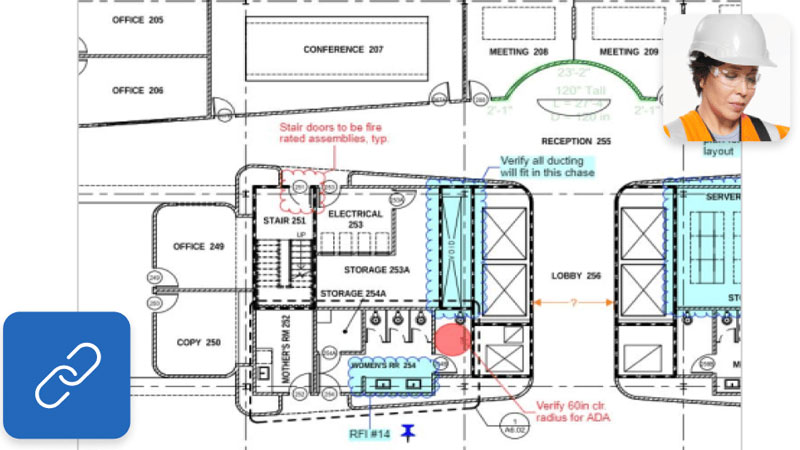
Improve measurement speed and accuracy
Take quick, precise measurements and dynamically link totals from multiple PDFs to Excel® as you draw, ensuring faster, more accurate estimates for sitework items.

- ⇢ Introduction
- ⇢ Users + Product Tier Management
- ⇢ Add a New Subscription User
- ⇢ Bulk Add Users
- ⇢ Edit Subscription Access for Multiple Users
- ⇢ Search + Filter Subscription Users
- ⇢ Edit User Information
- ⇢ Modify Subscription Access for a Single User
- ⇢ Resend Invitation
- ⇢ Deactivate User
- ⇢ Reactivate User

Bluebeam Plans allow you to access Revu 21, Studio, and Bluebeam Cloud on up to three devices using a single login.
1. After purchasing a Bluebeam subscription, you’ll receive an email invitation to register your Org Admin account.
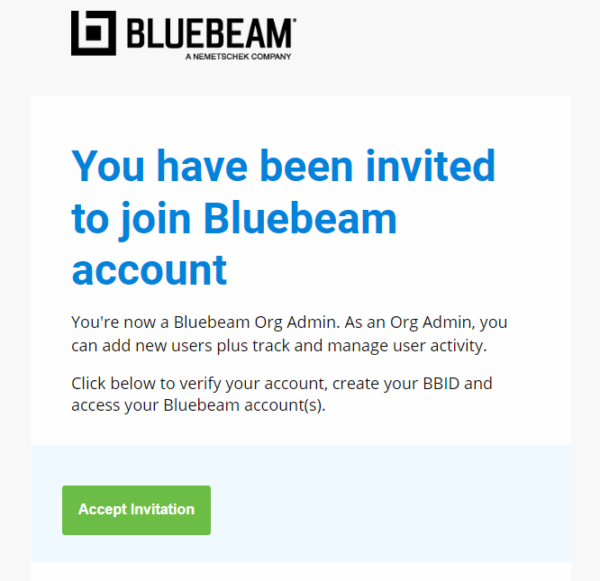
2. Click Accept Invitation.
3. Fill out the form with your information and set a password for your new account.
4. When finished filling out the form, click Finalize at the bottom of the page.
5. You’ll receive a second email asking you to confirm the email address used for your Bluebeam ID (BBID).
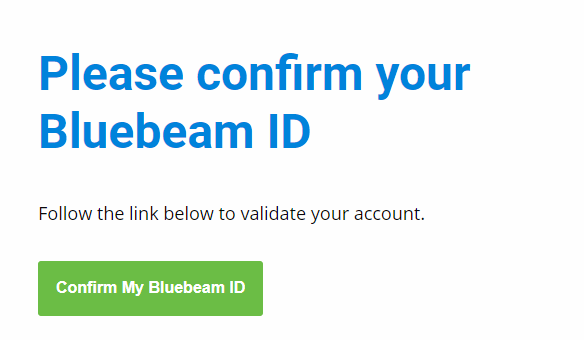
6. Click Confirm My Bluebeam ID.
7. After completing account registration, you’ll receive a third email with access to the Bluebeam account login page.
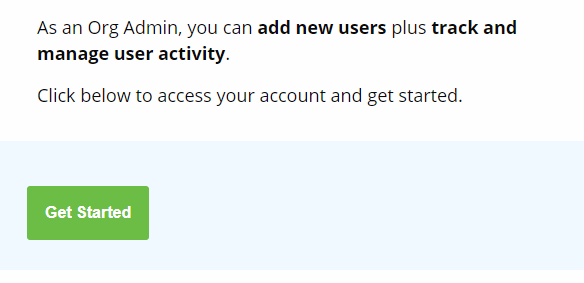
8. Click Get Started.
9. Enter your BBID credentials
During the account registration process, you’ll also receive an email to set up your Bluebeam University account. All subscriptions come with free access to BBU training content for you and your users.


1. After signing in, select the account you’d like to view and manage under Accounts.
2. From the Dashboard, go to Account Administration in the left sidebar menu.
3. Select Users & Product Tier Management.
4. Select User Overview to see all account users and their information, including: User Type, Product Tier, and Status.
5. Select Product Tier Overview to see all the available seats on your account for each subscription tier.

1. Click the Create New Subscription User button to the right of User Overview.
2. The Add New Subscription User window will appear.
3. Under the Add new user tab, fill out the required fields and any other important contact information.
In addition to setting Permissions, you’ll need to select the appropriate Server Region.
4. When finished entering the new user’s information, press Save.
5. From the next window that appears, select the product tier the new user will have access to.
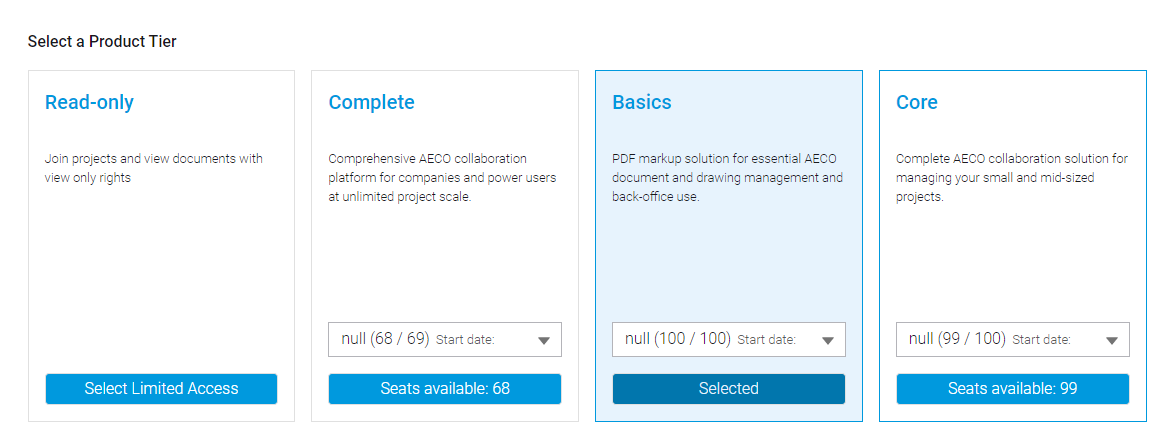
6. Press Save Changes.
The new user will appear under User Overview with a Pending status until their account has been activated.

1. From the Dashboard, go to Account Administration > Users & Product Tier Management.
2. lick the Create New Subscription User button.
3. At the top of the Add New Subscription Users window, switch to the Bulk add users tab.
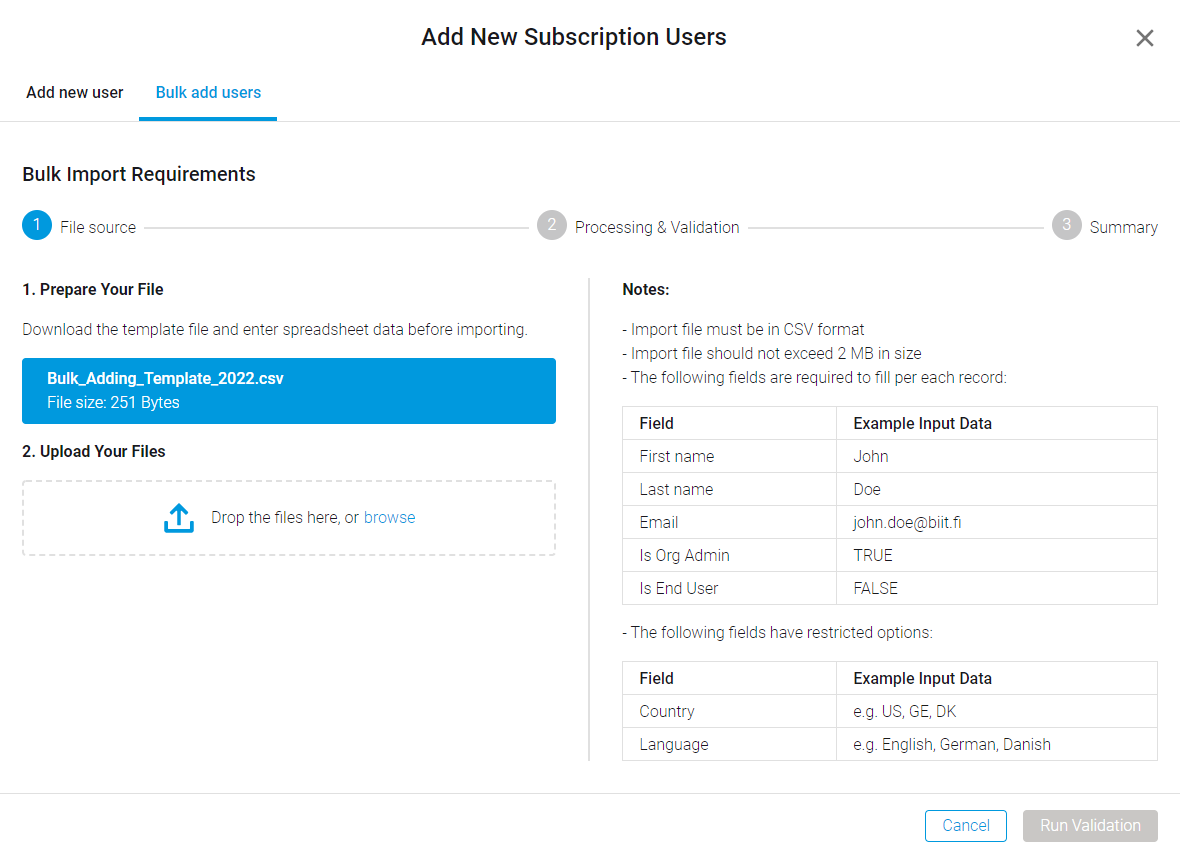
4. To add multiple users, you’ll need to import a .csv file. Download the template provided and input all mandatory information in Excel.
5. After saving your version of the .csv, upload it in the Add New Subscription Users window.
Drag-and-drop the file or Browse for it in the File Explorer.
6. Click Run Validation.
7. The .csv is then processed and will appear at the bottom of the window if valid.
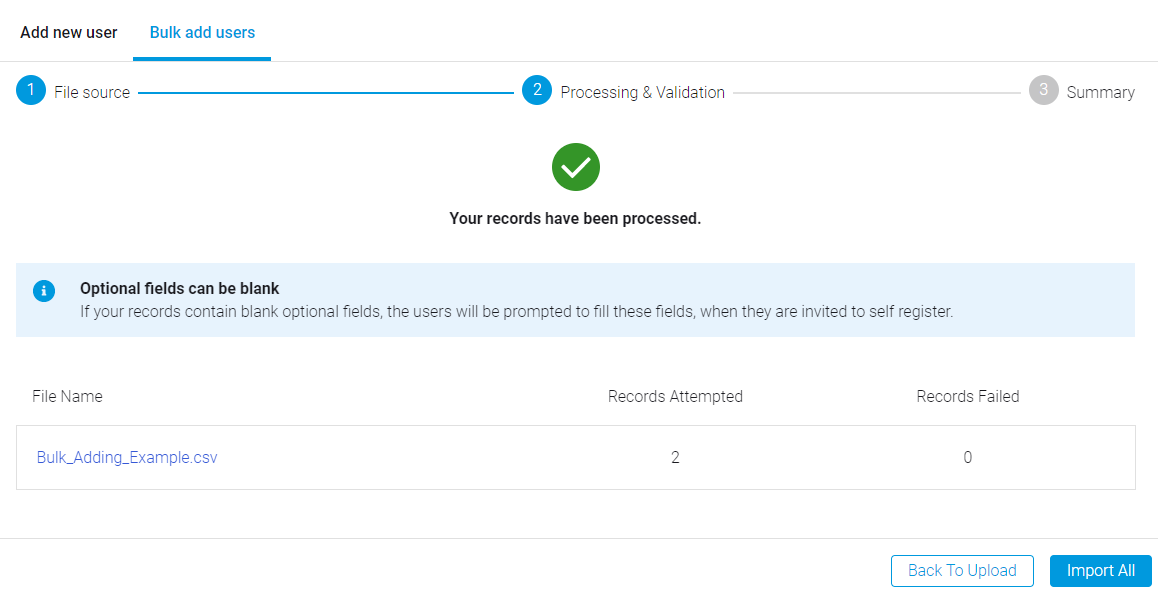
8. Press the Import All button.
9. After reviewing the Summary, click Close.
The new users will appear under User Overview with a Pending status until their accounts have been activated.

1. Within Users & Product Tier Management, scroll down to Product Tier Overview.
2. For a subscription tier with available seats, select the menu icon next to Total Subs.
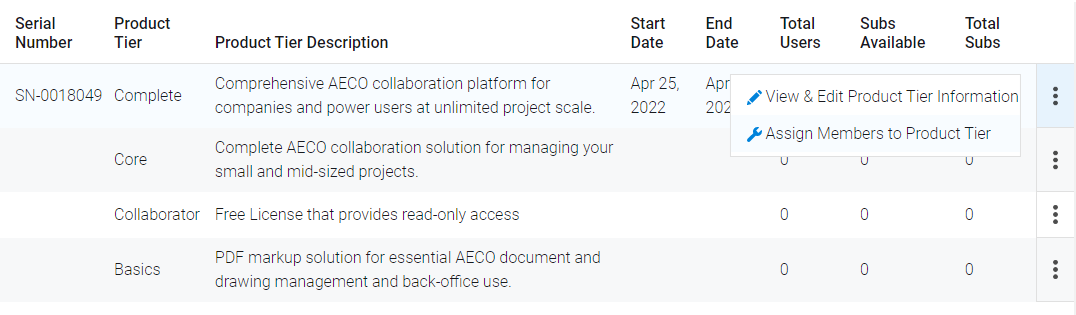
3. Select Assign Members to Product Tier.
4. In the Edit Product Tier dialog box, unassigned users will appear on the left. Select the check box next to the users you’d like to add to the subscription tier.
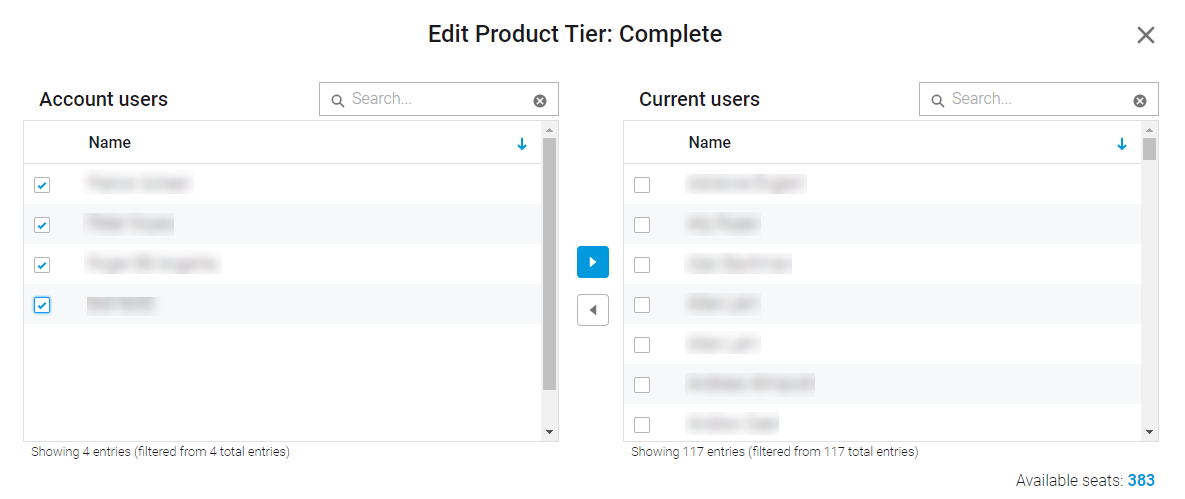
5. Once you’ve selected all applicable users, click the right arrow, and they’ll be moved to Current users.
6. Click Save.
You can also remove multiple users from a subscription tier to free up seats by selecting Current users and clicking the left arrow to move them back to Account users.

1. Under User Overview, click the dropdown menu next to the funnel. ‘Search all’ is the default selection.

2.Select the category in which you’d like to filter subscription users:
- First Name
- Last Name
- Email Address
- User Type
- Product Tier
- Invitation Expiry Date
- Status
You can also search by keyword if looking for a particular account user and/or email:
- Type your search term in the field next to the filter dropdown list.
- Click the magnifying glass or press Enter.
Your search results will display under User Overview.

You can also sort columns by values by selecting the arrow that appears when you hover your cursor over a column heading:

Sorting by last name with the downward arrow will list users alphabetically in descending order. To switch to ascending order, click the arrow again for it to turn upward.

Under User Overview, select the menu icon next to a user’s Status for additional options.
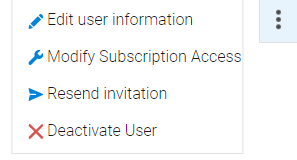
2. Select Edit user information.
3. The Modify Subscription End User window will appear. From here, you can navigate to Modify Product Tiers, change Permissions, and/or update Contact Details/Information.
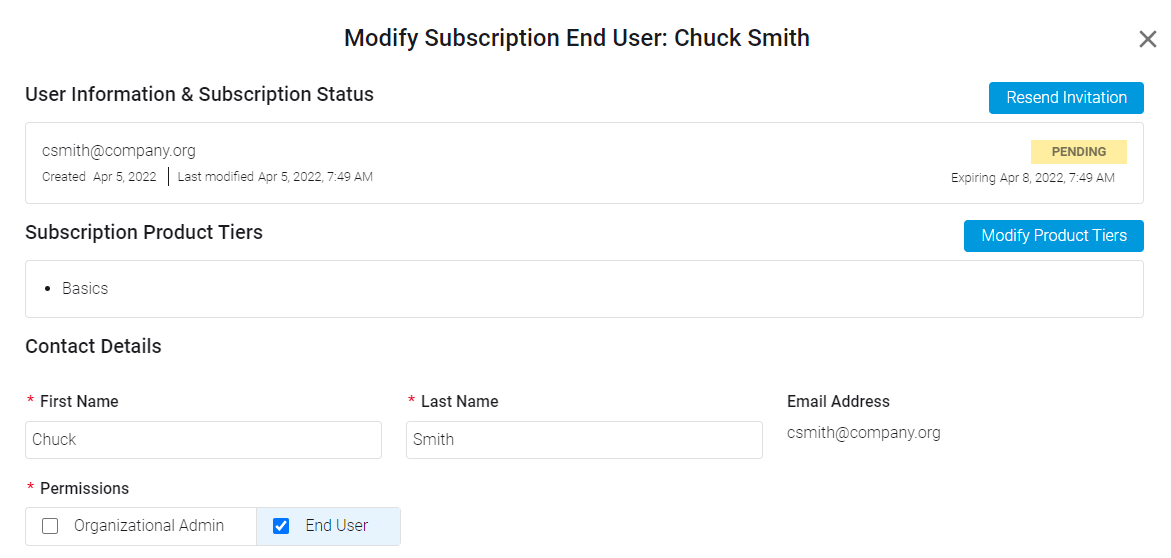
4. When finished editing user information, press Save.
The updated information will appear under the User Overview list.

- Go to Edit user information > Modify Product Tiers
- Or choose Modify Subscription Access
Select a new product tier with available seats and click Save Changes.
If you’ve assigned all available seats for a particular subscription tier, you can change an existing user’s access to Read-only to free up a seat for a new user.

Resend Invitation
When adding new subscription users, invitations are sent out via email for accounts to be created and activated. However, email invitations will expire after the date listed in the Invitation Expiry Date column under User Overview. To resend an invitation, click the menu icon next to Status and select:
- Edit user information > Resend Invitation
- Or Resend invitation
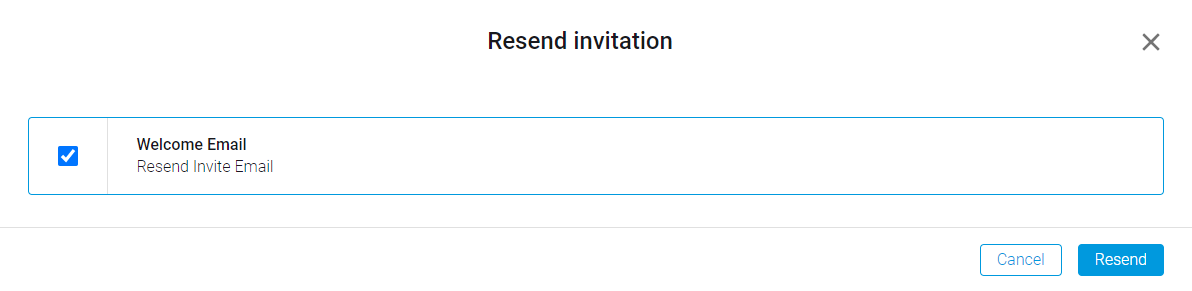
Select the checkbox next to Welcome Email and click Resend. A new invitation will be sent to the user’s email, and the expiration date will automatically update.

1. Under User Overview, click the menu icon next to a user’s Status.
2. Select Deactivate User.
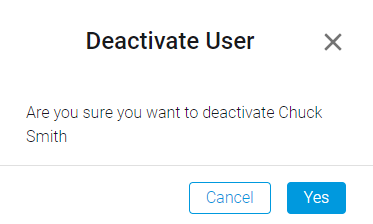
3. To confirm, click Yes.
Deactivated users will still be listed under User Overview. However, their Status will change to Inactive.

1. Select the menu icon next to an inactive user status.
2. Click on Reactivate User.
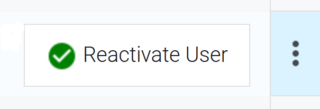

You might also like
Related articles
-
 Best Practices for Digitising Plan Reviews
4390 views 73 LikedWith all the limitations applied to professional collaborations during the coronavirus pandemic, SIMBIM Solutions,...Read more
Best Practices for Digitising Plan Reviews
4390 views 73 LikedWith all the limitations applied to professional collaborations during the coronavirus pandemic, SIMBIM Solutions,...Read more
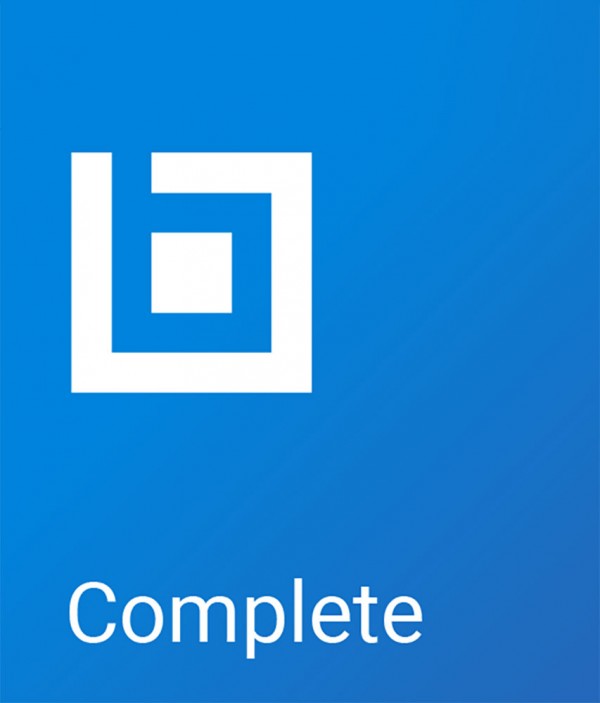
+ TYPE: Document management, collaboration, markup & automation software
+ USER: Architects, Engineers, Constructors, Facility Owners, Public Sector
+ USE: Documentations during the full life cycle of building and urban projects
+ OS: Windows, iOS, Android, and Cloud Solutions
+ PERFORMANCE: Handle large construction plans and documents
+ LICENSING: Subscription
+ LEARNING: Easy
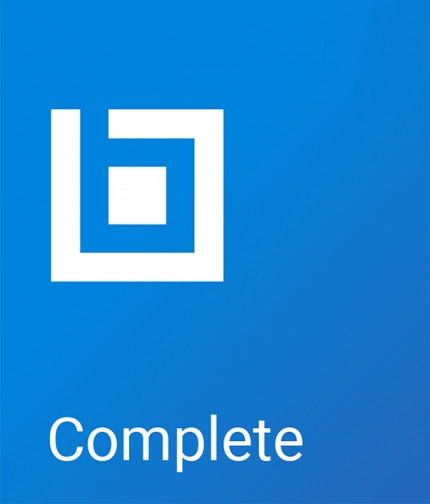
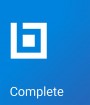
 crystal disk infio
crystal disk infio
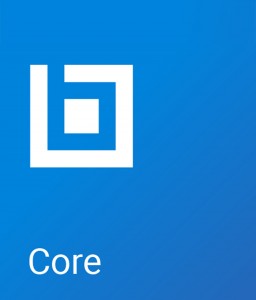 crystal disk infio
crystal disk infio
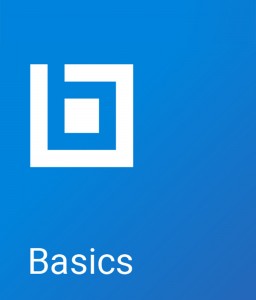 crystal disk infio
crystal disk infio